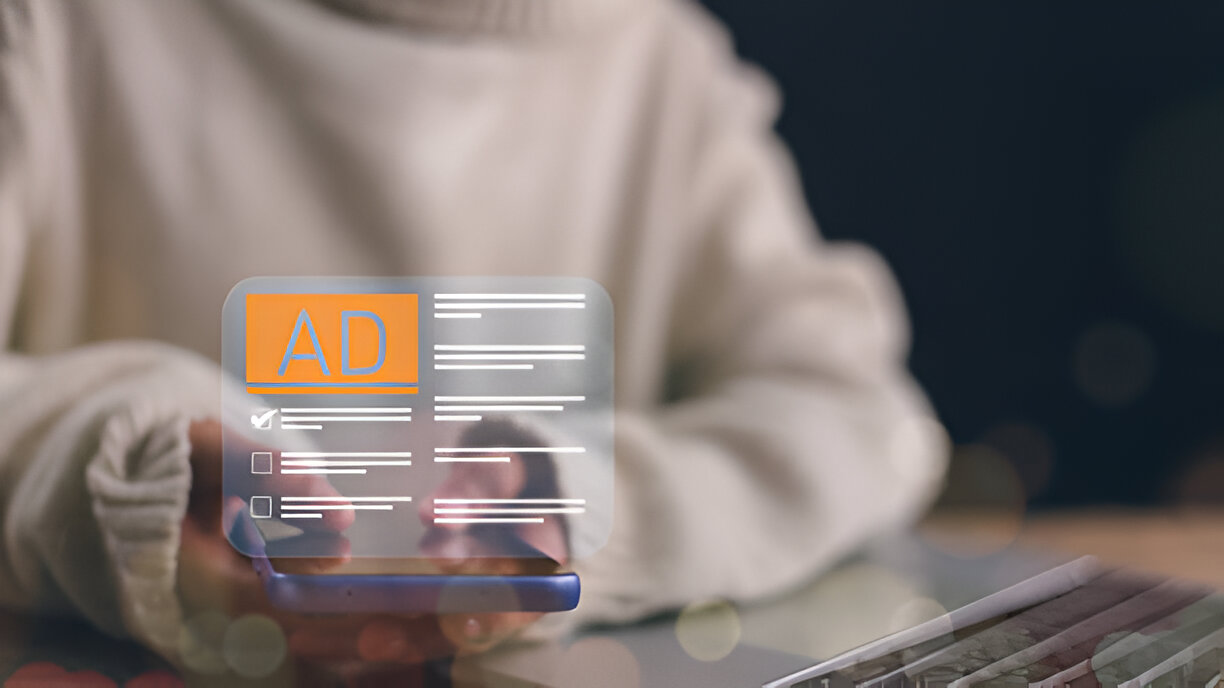Introduction
Looking to sell something quickly or promote your services to your local community? NearBuyFind makes it simple and free to connect with buyers near you. In this guide, you’ll learn exactly how to post your free ad on NearBuyFind, maximize your ad’s visibility, and attract the right buyers fast. Whether you’re a first-time seller or a seasoned pro, these steps will ensure your ad stands out.
Table of Contents
-
Why Use NearBuyFind for Free Ads?
-
Step 1: Register or Log In
-
Step 2: Click “Post Free Ad”
-
Step 3: Fill Out Your Ad Details
-
Step 4: Add High-Quality Photos
-
Step 5: Set Your Location for Local Buyers
-
Step 6: Review & Submit
-
Pro Tips for Better Results
-
Frequently Asked Questions
-
Conclusion & Next Steps
1. Why Use NearBuyFind for Free Ads?
Posting on NearBuyFind is not only free, but also gives you access to a local audience looking for exactly what you offer. Local classifieds are proven to generate faster responses, safer transactions, and more genuine inquiries compared to national platforms. Plus, our easy-to-use interface means you can have your ad live in minutes.
2. Step 1: Register or Log In
Before you can post, you’ll need a NearBuyFind account.
-
New user? Click “Register,” fill in your details, and verify your email.
-
Returning user? Just log in with your email and password.
3. Step 2: Click “Post Free Ad”
Once logged in, find the “Post Free Ad” button at the top of the homepage or in your dashboard menu. This will take you to the ad creation form.
4. Step 3: Fill Out Your Ad Details
-
Title: Use a clear, keyword-rich title (e.g., “Used Mountain Bike for Sale Near You”).
-
Description: Be specific about your item or service. Mention condition, features, price, and any extras. The more details, the better!
-
Category: Choose the most relevant category so buyers can easily find your ad.
5. Step 4: Add High-Quality Photos
Ads with photos get up to 5x more views.
-
Use natural lighting and show your item from multiple angles.
-
Avoid blurry or cluttered backgrounds.
-
Upload at least 3 clear images.
6. Step 5: Set Your Location for Local Buyers
Select your city or area from the dropdown. This helps your ad appear in local searches and attracts buyers who are nearby.
7. Step 6: Review & Submit
Double-check your details for accuracy. When you’re ready, click “Submit.” Your ad will be reviewed (usually within minutes) and then go live for buyers to see.
8. Pro Tips for Better Results
-
Respond quickly to inquiries for the best chance of selling.
-
Share your ad on social media for extra exposure.
-
Renew your ad every few days to keep it at the top of search results.
-
Use relevant keywords in your title and description to boost SEO.
9. Frequently Asked Questions
How long will my ad stay online?
Ads are typically active for 30 days. You can renew or edit them anytime from your dashboard.
Can I post multiple ads?
Absolutely! There’s no limit to how many free ads you can post.
How do I edit or delete my ad?
Go to “My Ads,” select the ad, and choose “Edit” or “Delete.”
Conclusion & Next Steps
Posting your free ad on NearBuyFind is fast, easy, and reaches buyers near you. Ready to get started? [Post your free ad now] and connect with your local community today!
Want more tips?
Check out our other guides on selling faster, taking better photos, and staying safe when meeting buyers.